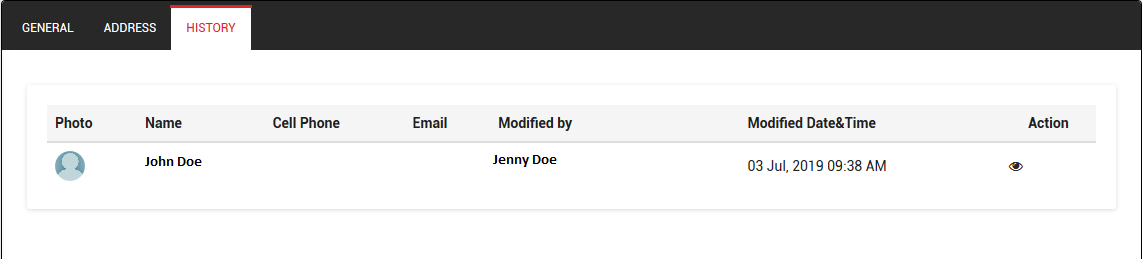Modify Contact Details
How to modify Contact details?
*You must have created a Contact already.
1. Login with your credentials.
2. Click on the Contact link from the left menu, Contact list will be populated.

3. From the above screen, please click the () icon in order to edit the Contact data.
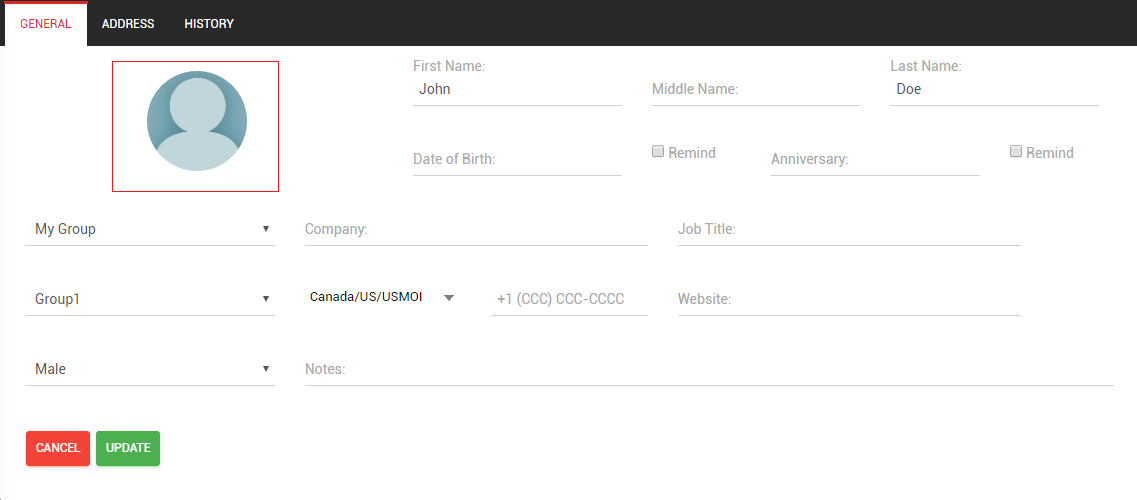
4. In the above screenshot, contact photo can be uploaded using the red boxed no-image. On clicking the no-image, following dialog-box will appear:
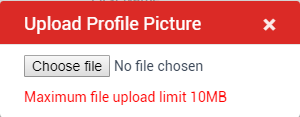
5. On clicking the Address tab, following form will appear. It will let you update the contact's address details.
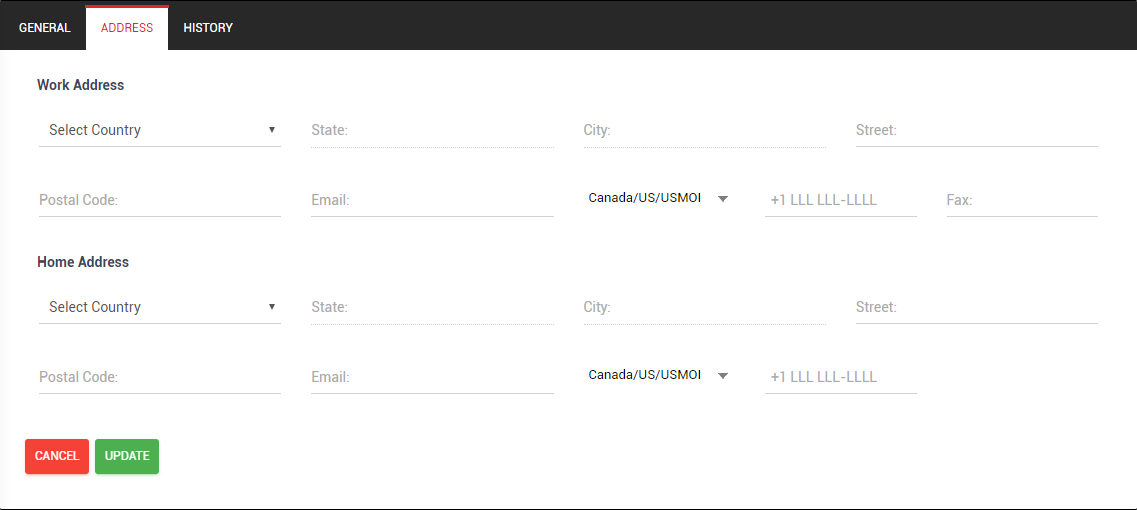
6. On clicking the Address tab, following screen will appear. This will show the history of the modifications that is made for that contact.